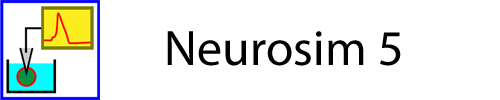Walk-Through: Drugs and Optogenetics in the Network Module
If you have not already done the Network Walk-Through Warm-Up, I suggest you do that before proceeding, so that you are familiar with the general processes involved in building neural circuits.
- Start the Network module of Neurosim.
- In the Results view, check the Run on change and Auto clear boxes.
- Check the Monitor box at the bottom of the Drugs list in the Experimental Control dialog (which is usually docked on the left of the Setup view) .
- This will draw a purple line in the Results view whenever a drug is applied. The line can be dragged vertically to a new location if desired. The colour can be changed by clicking the coloured button.
The default circuit shows 2 neurons, with N1 making a type a spiking chemical synapse onto N2. You can check the properties of the synapse through the Synapses: Spiking chemical menu command, but, in short, it is a nicotinic cholinergic type.
Available drugs are listed in the Drugs group of the Experimental Control dialog. Each drug has an apply checkbox to the left of its name.
Here is some general information about drugs in this module:
- Two drugs are system-defined and cannot be edited:
- TTX (tetrodotoxin): This blocks all integrate-and-fire spikes in all neurons, and any voltage-dependent channels with a short name containing 'Na'.
- Cd (cadmium): Cadmium is a potent calcium channel blocker, so this blocks all chemical synapses (by preventing pre-synaptic release), and any voltage-dependent channels with a short name containing 'Ca'.
- Both these drugs have absolute blocking effects.
- Up to 10 user-defined drugs can be specified.
- Four such drugs are already defined in the default circuit, but these can be edited/removed if desired.
- User-defined drugs can have blocking or activating effects on synapses and/or voltage-dependent channels.
- In the latter case, an activator drug can simulate light in an optogenetic experiment.
- Note that electrical synapses can be blocked by drugs, but not activated.
- User-defined drugs can have variable effectiveness (equivalent to varying concentration).
- Drugs can be applied manually by clicking the appropriate checkbox, either before the start of an experiment, or while the experiment is actually running.
- Drugs can be automatically applied/removed at pre-set times during an experiment.
Note that the Experimental Control drug options can be hidden through the Options: Configure View menu command if they are not relevant for an activity and you want to simplify the configuration.
The drug properties (normally available through the Drugs menu) can be hidden through the Options: Set puzzle menu command. The drugs are still available for use, but their properties cannot be seen or changed.
Synapse Effects
- Select the Drugs: Define menu command to open the Define Drugs dialog.
There are 10 editable rows in the dialog, for the 10 possible user-defined drugs.
The left column is headed Drug name, the remaining columns specify what the drug does. To be enabled for the user, the drug must have a name. If it has a name, but no other properties, it will appear in the Drugs list, but it will do nothing.
Note that Drug 1 (αBT: alpha bungarotoxin) affects type a spiking and non-spiking chemical synapses, and its Effect (right-hand column) is to Block. In reality, the snake venom αBT does indeed block nicotinic acetylcholine receptors, so this is appropriate. Drug 4 (ACh: acetyl choline) also affects type a spiking and non-spiking chemical synapses, but its action is to Activate. Since ACh is the natural transmitter for these synapses, this too is appropriate.
- The Define Drugs dialog is modal, so click OK to dismiss it.
- Click Start to see the circuit activity without any drugs. Hopefully, the Results make sense.
- Check the αBT drug box.
The new N2 trace in the results is completely flat because we have completely blocked the synapse.
- Uncheck the αBT box and then check the ACh box.
N2 now spikes continuously because the ACh receptors are continuously activated.
Note: In Neurosim, receptors do not desensitize when an activator drug is applied.
- Uncheck the ACh box.
Timed Application
- Uncheck the Run on change box in the Results view.
- Select the Drugs: Timed application, strength menu command to open the Timed Application and Strength dialog.
- This dialog is non-modal, so it can be left open while doing other things.
Each drug has an Auto checkbox which, if checked, will mean that the drug is applied and removed at the specified On time and Off time. If the drug is already on when the simulation reaches the specified On time, the drug remains on. Similarly, if the drug is off at the specified Off time, the drug remains off.
- In the ACh row (4) check the Auto box.
Note that an asterisk appears after the drug name in the Drugs list of the Experimental Control dialog. This is a visual indication that the drug status may change during a simulation run without user intervention (if the Timed Application dialog were not showing, the user might not realize that Auto apply was active).
At this point, both the On time and Off time are set to 0 in the dialog, so ACh would be applied and immediately removed at the start of the simulation, and thus have no effect.
- Set the On time to 0.04 s, and then click Start.
The simulation encounters the Off time at 0 s, but ACh was not applied at this time anyway, so nothing happens. The simulation progress until it encounters the On time at 0.04 s. At this point ACh is applied (and the ACh box in the Experimental Control panel is checked). Consequently the neuron depolarizes and spikes. There is no further Off time, so ACh remains applied for the rest of the simulation, and is still applied at the end. The drug box in the Experimental Control panel remains checked.
- Click Start again.
The simulation starts with ACh applied, but it immediately encounters the 0 Off time, and so the ACh is removed. It is re-applied at the 0.04 s On time.
- Now set the Off time to 0.08 s (which is after the On time), and click Start.
The Result may not be quite as expected. At the start, the ACh is still applied from the previous run, so the On time of 0.04 s is ignored, and the ACh remains applied until the Off time at 0.08 s.
- Click Start again.
Now the simulation starts with ACh not applied. The ACh is applied at 0.04 s and removed at 0.08 s, so the Results now shows the effect of applying ACh just during the specified Auto apply times.
Hopefully, this gives you a good idea of how you can auto-apply drugs in the Network module.
Fraction Effect
In reality, drug effects often depend on the concentration of the drug when it is applied - low concentrations usually have weaker effects than high concentrations. This can be simulated in Neurosim as described next.
- Load and Start the file Fraction Effect.
The circuit is similar to the default, except that N2 has been set to be non-spikingThe neuron was made non-spiking by unchecking the 'Use integrate-and-fire spikes' box in the 'Neuron Properties' dialog, accessed by double clicking the neuron. so that its spikes do not interfere with the drug effects. The synapse type a is still a nicotinic cholinergic type, but it does not show facilitationThe 'Relative facilitation' has been set to 1 in the 'Spiking Synapse' properties dialog, accessed from the 'Synapses: Spiking chemical' menu command.. In the Results view, the bottom trace shows the chemical synaptic conductance in N2. The conductance changes underlying the EPSP are obvious.
- Open the Timed Application and Strength dialog as before.
The right hand column is labelled Fraction effect. A value of 1 (the default) means that the effect is maximal (either total block, or total activation of all receptors), values less than 1 reduce the effect in proportion.
- Check the αBT box in the Experimental Control dialog and click Start.
A new sweep occurs, and the synaptic conductance is completely blocked.
- In the αBT row (1), set the Fraction effect to 0.7, and click Start.
Another sweep occurs, but this time the block is partial. A Fraction effect of 0.7 means that 70% of the receptors are blocked, leaving 30% available to carry synaptic current. Hence the synaptic current is only about one third of that for the unblocked receptors, and the EPSPs are reduced in size but not abolished. The 30% can be regarded as the residual conductance fraction.
Multiple Blocking Drugs
You can specify more than one drug as a blocker of a particular synaptic type (although I would not normally recommend this when teaching).
- Select the Drugs: Define menu command to open the Define Drugs dialog.
- In the empty row 5, enter "ACh block 2" as the Drug name, and a as the Spiking synapse type.
- Click OK to close the dialog.
The new drug should appear both in the Drug list in the Experimental Control dialog, and in row 5 in the Drug Timed Application and Strength dialog (assuming that you kept that open - if not, re-open it now).
- Set the Fraction effect of the new drug to 0.7.
- Apply the new drug by checking its box in the Experimental Control dialog.
- Click Start.
A fourth sweep occurs, and now the synaptic conductance is very small, as is the resulting EPSP.
- If you are not sure about the superimposed sweeps in the Results view, use the Highlight sweep facility in the Results view to see the 4 sweeps highlighted in turn.
Activation and Occlusion
- Remove the blocking drugs by unchecking their apply boxes in the Experimental Control dialog.
- Click Clear, and then Start.
- Check the ACh box in the Experimental Control dialog, then click Start.
The N2 synaptic conductance immediately jumps to a high level, and N2 depolarizes.
Note: The post-synaptic conductance increase caused by maximum drug activation (Fraction effect = 1) is set heuristically at 2x the baselineThe baseline conductance and facilitation rate are set in the 'Synapse Properties' dialog, accessed through the appropriate Synapse sub-menu. synaptic conductance, with a further increase if the synapse facilitates. The increase is to allow for the possibility of temporal and spatial summation of the post-synaptic conductance.
When an activator drug is applied with a Fraction effect of 1, the conductance increase that would normally be caused by transmitter released from the pre-synaptic neuron is occluded - i.e. disappears. This is because all the post-synaptic receptors are assumed to be activated by the drug, so further release of transmitter from the pre-synaptic neuron has no effect.
- Set the Fraction effect of ACh to 0.7, and click Start.
Now the instant conductance increase caused by ACh application is smaller, and the pre-synaptic spikes cause a small further increase in conductance. This is because the receptors are not fully occluded with the weaker activator effect. This is meant to simulate a lower concentration of ACh.
- Check the αBT box to apply it. (Note that earlier you set its Fraction effect to 0.7).
- Click Start.
Both the ACh and residual PSP conductance increases are reduced. This is because the blocking effect of αBT takes precedence over the activating effect of ACh.
Voltage-Dependent Channel Effects
Drugs that block voltage-dependent channels operate in a very similar way to those that block synaptic channels - they simply reduce the calculated channel conductance by the specified Fraction effect factor.
Activator drugs act differently. The key difference is that they are obligate factors. A voltage-dependent channel can be specified as needing activation, and if this is done, that channel will have 0 conductance unless an activating drug is applied. This allows a drug to act as a neuromodulator that "enables" a voltage-dependent channel, but it does not affect the voltage-dependency itself.
- Load and Start the file Conditional Plateau.
Three identical brief depolarizing stimuli are applied to N1, at one-second intervals. Each stimulus elicits a burst of spikes that long outlasts the stimulus that initiated it. This is because each stimulus generates a plateau potential due to a persistent sodium current, which is shown in the bottom trace. (If you need more information on the plateau potential mechanism, look at this tutorial.)
- Double-click the single neuron in the Setup view to open the Neuron Properties dialog.
Note that this neuron has 3 voltage-dependent channels. The first two (K delayed rectifier and Na fast) are modified Hodgkin-Huxley channels, and produce standard spikes. The third channel, Na persistent, is a persistent sodium channel (i.e. it inactivates very slowly), and it is this that generates the plateau potential.
- Double click Na persistent in the list to open the Voltage-Dependent Channel Properties dialog with this channel selected.
- Note the short name for this channel is Na-p. You will need this information later.
- Check the Requires Activation box at the top-right of the dialog.
- Click OK on the Neuron Properties dialog to close both open dialogs.
In the Results view, the spike bursts have disappeared, and each stimulus now just elicits a single spike (although you would need to zoom in the timebase to see these clearly). This is because we have specified that the persistent sodium channel requires activation for it to generate any current. Luckily, we have a drug (neuromodulator) that does just that: octopamine.
- Select the Drugs: Define menu command to open the Define Drugs dialog.
Octopamine is defined in the top row as activating Na-p channels, while in the second row the drug PRAX-562 is defined as a Na-p blocker. Note that PRAX-562 will not block the fast sodium channel because its short name is Na-f, but TTX will block both types of sodium channel because both short names contain 'Na'.
- Cancel the Define Drugs dialog.
- Select the Drugs: Timed application, strength menu command to open the Timed Application and Strength dialog.
- Check the Auto box for octopamine.
Now the first and last stimuli elicit single spikes but the middle stimulus elicits a plateau potential and consequently a burst of spikes. The burst occurs because octopamine is auto-applied just before the middle stimulus, and auto-removed about one second later. The application timing is indicated by the purple horizontalThis is visible because the Monitor box is checked in the Experimental Control dialog, and purple because that is the selected colour. line. The drug application enables the persistent sodium channel, which causes an immediate small depolarization because it is partially activated at rest. However, as soon as the stimulus occurs and generates a normal HH spike, the channel becomes strongly activated, and generates a long-lasting plateau potential, which leads to multiple HH spikes.
- Apply the drug PRAX-562.
This pre-blocks the persistent sodium channel, and the plateau potential is abolished. The 3 stimuli now just elicit single spikes each.
- Remove the PRAX-562 and then apply TTX.
TTX blocks both types of sodium channel, and so neither spikes nor plateau potentials are generated. The membrane potential changes generated by the stimuli are just passive depolarizations.
Optogenetics
A drug that activates an ion channel can simulate light in an optogenetic experiment (in which case, of course, the term "drug" is inappropriate).
- Load and Start the file Optogenetics start.
- Double-click the neuron in the Setup view to open the Neuron Properties dialog.
The neuron is an endogenous burster that contains 3 voltage-dependent channels. Na (V) and K (V) produce standard HH-type spikes (but with modified kinetics), while the third channel, Ca (inactivating), is a low-threshold, slowly inactivating calcium channel. It is this channel that drives the oscillations responsible for bursting (this is the same neuron used in the tutorial on endogenous bursting).
In the Results view, the top trace shows the membrane potential, and the bottom trace shows the conductance of the calcium channel.
Assume that a genetic engineer has induced the neuron to express two types of channelrhodopsinsChannelrhodopsins are light-activated ion channels that originally derived from unicellular green algae, but through genetic engineering are now available in a variety of forms. Their expression can be induced in particular cell lines in many model organisms used in neuroscience research, such as the fruit fly or mouse. in its membrane. The first is opened by blue light and is anion (i.e. chloride) selective, and therefore inhibits the neuron when activated. The second is a non-selective cation channel (like a nicotinic acetylcholine receptor) that is opened by red light and which excites the neuron when activated. The aim is to modify the existing model neuron to incorporate these new channels. This can be done by adding new "voltage-dependent" channels, but without making them voltage-dependent. If you want to jump ahead and see the finished model, it is available as the file Optogenetics finish.
- Click the Add button in the Voltage-dependent channels group in the Neuron Properties dialog.
This adds a new channel (4), but by default it is an HH sodium channel ('Another fast Na channel'), which is not what we want.
- Double-click the new channel to open the Voltage-Dependent Channel Properties dialog.
- Make the following changes:
- Change the Description to 'Anion channelrhodopsin'.
- Check the Requires Activation box so that its conductance can be light-dependent.
- Note that the name in the channel list in the parent Neuron Properties dialog is updated to reflect the change, and that it has an asterisk after it because it requires activation.
- Set the Equilibrium potential to -70 mV, which is appropriate for a chloride channel.
- Set the Maximum conductance to 2.
- Set the Short name to 'A-ChR'.
- Select the second gate ('Na: h (inactivation)') in the Gates list.
- Click the Del button to delete that gate.
- With the first gate ('Na: m (activation') in the Gates list selected
- Change the gate Description to just 'activation'.
- Select User-defined ∞τ as the type in the Equations group.
- The default values in the Gate kinetics equation edit boxes are OK. The value of 1 in the Inf var (time infinity open probability) variable box means that the channel will always be fully open, but only while it is activated by an external modulator (because Requires Activation was set earlier). The value in the Time constant edit box is irrelevant since the open probability has a fixed value (but the value 1 means that it would respond rapidly if the channel had any voltage-dependency).
- Check its OK box, and uncheck the other OK boxes. This is just for consistency.
- Change the Exp # to 1.
At this point we have an anion channelrhodopsin embedded in the membrane.
- Click Apply in the Neuron Properties dialog to lock in the changes.
- In the Neuron Properties dialog, select the entry '4: Anion channelrhodopsin *' in the channel list if it is not already selected.
- Click the Copy button.
- Click the Paste button.
This implants a new channel (5) which is identical to the one we just implanted.
- In the Voltage-Dependent Channel Properties dialog:
- Set the ID to 5 (if it is not already set).
- Change the Description to 'Cation channelrhodopsin'.
- Change the Equilibrium potential to -10 mV (typical for a non-selective cation channel).
- Change the Short name to 'C-ChR'.
- Click the Trace colour button, and select blue.
- Click OK in the Neuron Properties dialog.
We have finished implanting the two channelrhodopsins into the neuron. Now we need a way to activate them.
- Select the Drugs: Define menu command to open the Define Drugs etc. dialog.
- In the top row:
- Enter 'blue light' in the left-hand Drug name column.
- Enter 'A-ChR' in the Voltage-dependent types column
- In the right-hand Effect column, select Activate.
- In the second row:
- Enter 'red light' and 'C-ChR' into their respective columns, and select Activate.
- Click OK to dismiss the Define Drugs dialog.
Now we have two "drugsThe fact that light is not a drug is covered by the "etc." in the group name." that can activate the channelrhodopsins. It would be nice to monitor the channelrhodopsin conductance directly.
- Clear the Results if data are showing.
- Click the Traces button in the Results view to open the Trace and Axis Setup dialog.
- In the Conductance group near the top-right of the dialog, add 4 and 5 to the Voltage-dependent channels box so that it reads '3 4 5'.
- Click OK to close the dialog.
- In the Results view select Scroll as the Trigger mode.
- In the main toolbar select a Slow down factor of 2 from the drop down list. (You may need to adjust this, depending on the speed of your computer.)
You are now ready to run an experiment. The idea is to manually "switch on" first the blue light, and then the red light, while observing what happens to the neuron's activity.
- Click Start.
- After a few seconds of activity, check the blue light box in the Drugs etc. group of the Experimental Control dialog.
- After a few more seconds, uncheck the blue light box.
- After activity has recovered, check the red light box.
- After a few more seconds, uncheck the red light box.
- After activity has recovered, click End in the Results view to terminate the experiment.
- Click the Show all button (
 )in the Results toolbar.
)in the Results toolbar.
If you want to simulate the effect of light at reduced (sub-optimal) intensity:
- Select the Drugs: Timed application, strength menu command.
- Set a Fraction effect less than 1 for the appropriate light in the Timed Application and Strength dialog.
This has the same effect as would reducing the maximum conductance in the Voltage-Dependent Channel Properties dialog for the channelrhodopsin that the light activates.
You have now finished the walk through.
The final model is available as the file Optogenetics finish. The lights are switched on and off automaticallyAutomatic light switching is specified in the 'Timed Application and Strength' dialog, which is accessed through the 'Drugs: Timed application, strength' menu command., first the blue light, then the red light, so you can just Start the simulation and sit back and watch.