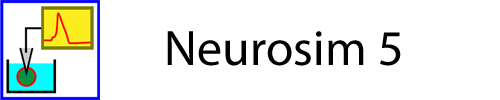Results Toolbar
If the Results View displays an oscilloscope-like display, the toolbar at the top gives access to several commonly-used facilities.
 Compress
the time-base (zoom out). If the Results display is clear, the
duration of the experiment is increased. If the Results display contains
data, a longer duration of data are shown.
Compress
the time-base (zoom out). If the Results display is clear, the
duration of the experiment is increased. If the Results display contains
data, a longer duration of data are shown.
 Expand the time-base (zoom in). If the
Results display is clear, the duration of the experiment is decreased. If
the Results display contains data, a shorter duration of data are shown.
Expand the time-base (zoom in). If the
Results display is clear, the duration of the experiment is decreased. If
the Results display contains data, a shorter duration of data are shown.
 Autoscale horizontal. Expand or compress
the time-base to show all data. Only
available when the Results display contains data.
Autoscale horizontal. Expand or compress
the time-base to show all data. Only
available when the Results display contains data.
 User-controlled horizontal zoom in. Click the toolbar button
and then drag the horizontal box across the screen. The time-base expands
to show just the region within the box. Only available when the Results
display contains data.
User-controlled horizontal zoom in. Click the toolbar button
and then drag the horizontal box across the screen. The time-base expands
to show just the region within the box. Only available when the Results
display contains data.
 Go to the start
of the recording. Only available when the Results display contains data,
and only useful if the display is zoomed in.
Go to the start
of the recording. Only available when the Results display contains data,
and only useful if the display is zoomed in.
 Move the display
one page earlier. Only available when the
Results display contains data, and only useful if the display is zoomed
in.
Move the display
one page earlier. Only available when the
Results display contains data, and only useful if the display is zoomed
in.
 Move the display a
part page earlier. Only available when the
Results display contains data, and only useful if the display is zoomed
in.
Move the display a
part page earlier. Only available when the
Results display contains data, and only useful if the display is zoomed
in.
 Move the display a
part page later. Only available when the
Results display contains data, and only useful if the display is zoomed
in.
Move the display a
part page later. Only available when the
Results display contains data, and only useful if the display is zoomed
in.
 Move the display
one page later. Only available when the
Results display contains data, and only useful if the display is zoomed
in.
Move the display
one page later. Only available when the
Results display contains data, and only useful if the display is zoomed
in.
 Go to the end of the recording. Only
available when the Results display contains data, and only useful if the
display is zoomed in.
Go to the end of the recording. Only
available when the Results display contains data, and only useful if the
display is zoomed in.
 Move traces up on a selected axis by adjusting its scale. Control-click to move traces on all the axes.
Move traces up on a selected axis by adjusting its scale. Control-click to move traces on all the axes.
Select a specific axis by clicking in the area to the left of the vertical line (but not within one of the scales). De-select by clicking it again.
 Move traces down on a selected axis by adjusting its scale. Control-click to move traces on all the axes.
Move traces down on a selected axis by adjusting its scale. Control-click to move traces on all the axes.
 Increase gain on a selected axis by adjusting its scale. Control-click to change the gain on all the axes.
Increase gain on a selected axis by adjusting its scale. Control-click to change the gain on all the axes.
 Decrease gain on a selected axis by adjusting its scale. Control-click to change the gain on all the axes.
Decrease gain on a selected axis by adjusting its scale. Control-click to change the gain on all the axes.
 Autoscale vertical. Adjust gain on a selected axis so that the maximum trace excursion fully fills the axis. Control-click to change the gain on all the axes.
Autoscale vertical. Adjust gain on a selected axis so that the maximum trace excursion fully fills the axis. Control-click to change the gain on all the axes.
 User-controlled vertical zoom in. Click the toolbar button and then drag the vertical box across the screen, making sure to include a data trace. The axis scale on which that trace displays then adjusts to match the top and bottom of the box. Only available when the Results display contains data.
User-controlled vertical zoom in. Click the toolbar button and then drag the vertical box across the screen, making sure to include a data trace. The axis scale on which that trace displays then adjusts to match the top and bottom of the box. Only available when the Results display contains data.
 Revert the scales on all vertical axes to their default values. Default values are those which are saved and subsequently loaded with a parameter file.
Revert the scales on all vertical axes to their default values. Default values are those which are saved and subsequently loaded with a parameter file.
 Select all vertical axes.
Select all vertical axes.
 Deselect all vertical axes.
Deselect all vertical axes.
 Insert a vertical cursor. This is initially placed at the centre of the screen, but
can then be dragged to the desired location.
Insert a vertical cursor. This is initially placed at the centre of the screen, but
can then be dragged to the desired location.
 Insert a horizontal cursor. This is initially placed at the centre of the screen, but
can then be dragged to the desired location.
Insert a horizontal cursor. This is initially placed at the centre of the screen, but
can then be dragged to the desired location.