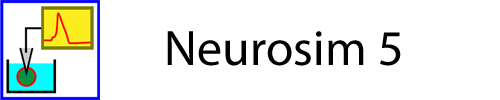Installing or Updating Neurosim
Note: this page is for users who purchased an institutional licence from the author. If you purchased a personal copy through the Microsoft Store, then you can update to the latest version through the Store App.
Licence file
You should have already been sent the licence file neurosim.lic. Do not try to run this file independently - it is accessed transparently by Neurosim on start-up to verify the institutional purchase and the number of installations allowed. If you cannot find your licence file (or do not think that you have been sent it), please contact me for a replacement.
Note: If you are updating from a previous version, then your licence file should exist in the current installation folder. If necessary, copy the file into a separate location before proceeding with the installation, so that you can restore it as described below.
Latest version: 5-8-1
Standard Installation
- Download and run the file Neurosim v5-8-1.msi.
If you are installing on a new computer or updating an existing installation from before v5-5-4:
- Copy the licence file neurosim.lic into the installation folder (probably C:\Program Files (x86)\Neurosim 5).
If you are updating an existing installation from v5-5-4 or later the licence file in the installation folder will be preserved, so no further action is needed
Bespoke Installation
There are 3 files needed to run Neurosim: neurosim.exe (the executable program), neurosim.chm (the compiled help file) and neurosim.lic (the licence file). These must all be present in the same folder on the client computer.
The exe and chm files are available in the file Neurosim v5-8-1.zip. If you download and expand this file into a local folder, and then add the licence file, you can run Neurosim without installing it just by activating the exe file. However, be aware that some security programs prevent Window from running exe files downloaded from the internet (even via zip files), and you may have to configure such a program to allow Neurosim to run.
These files may be useful for IT personnel who wish to manage installation entirely themselves, which may be appropriate if running Neurosim in a non-standard environment such as a VDI.
Note: Neurosim requires certain Microsoft run-time files for its functionality. These will almost certainly be already installed on a modern Windows system, but if you get a message warning that run-time files are missing (or if the program simply exits immediately after it starts), download and run the Microsoft installer VC_redist.x86.exe from here.
Uninstalling
If you wish to remove an installed copy of Neurosim use the standard Windows uninstall procedure. However, you will have to manually delete the Neurosim 5 folder itself from the parent installation folder, since the licence file that you added to it is not part of the installation and will not be removed by the uninstaller. (Or delete the licence file itself manually before uninstalling.)
Reversion
If for some reason you wish to revert to the previous version, then first uninstall v5-8-1, then download and run the installer Neurosim v5-7-1.msi, or download and expand Neurosim v5-7-1.zip.
Support
If you are a new user, I suggest you read through the Getting Started page on the support website, and then follow the various links as desired. There is an extensive set of ready-built tutorial simulations available, and you are welcome to use and/or modify any of these that suit your teaching requirements.
Please contact me (wjh@st-andrews.ac.uk) if you have any questions about installing or running Neurosim, or, indeed, about the science underlying any of the simulations.