Auditing (PGR Training) Guide
This guide includes:
What is the PGR Auditing status?
Occasionally PGR Students may be required to be enrolled on modules for training purposes to meet the requirements of funding bodies or schools. This unassessed participation will be with the permissions of the Schools involved in the delivery of the modules. PGR students will not gain credits for these modules and therefore they have a status of Auditing (PGR Training).
PGR Students will be registered to these modules directly by Schools via MMS, not through the Academic Advising system. By adding PGR students to a taught module in MMS, with the status Auditing (PGR Training), this will update the Registry database.
For further information see the Research Skills Training policy here: https://www.st-andrews.ac.uk/policy/search/?query=Research+Skills+Training&collection=uosa-meta-policy&profile=_default&form=partial
How to add a research student as Auditing (PGR Training)
PGR students can be added to the module as Auditing (PGR training) by any user who has the Module Administrator or the Module Coordinator[1] roles on the module.
To add a PGR student to a taught module:
1. Go to the Module Overview for the module you wish to add the student to. This can be done using the links in MMS or via MySaint (https://mysaint.st-andrews.ac.uk/). See Figure 1 for links to the Module Overview in MMS and MySaint.

Figure 1: Links to the Module Overview in MySaint (left) and MMS (right).
2. Select the Students tab (see Figure 2)
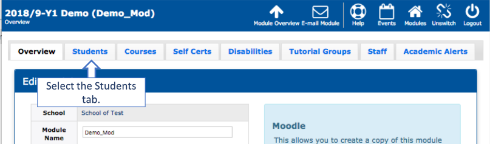
Figure 2: Click on the Students tab to select it.
3. Scroll to the Search Students section (see Figure 3).
4. Enter the PGR Student’s username in the text field (see Figure 3).
5. Click the Search for Students button (see Figure 3).
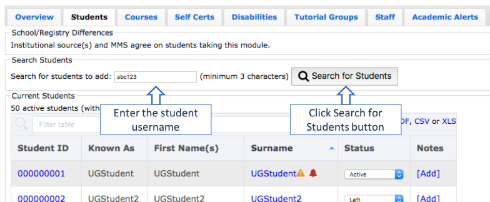
Figure 3: Search for the PGR student in the Search Students section using their username, then like Search for Students button.
6. Locate the student in the table and tick the checkbox in the Add? column (see Figure 4).
7. Click the Add Selected Students button (see Figure 4).

Figure 4: Add the student by checking the Add? checkbox and clicking the Add Selected Students button.
8. Scroll down to the Current Students section.
9. Locate the student either by scrolling through the table or entering their name or student id in the Filter Table field (see Figure 5).
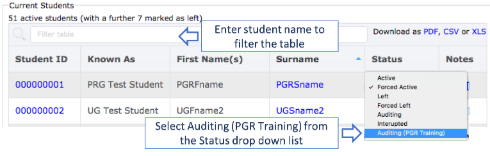
Figure 5: Locate the student and select 'Auditing (PGR Training)' from the drop down list in the Status column.
10. Select the Auditing (PGR Training) from the drop down list in the Status column. A dialogue box will appear to confirm the update (see Figure 6).

Figure 6: Example of the dialogue box confirming the student has been added as Auditing (PGR Training).
[1] If you would like to enrol a student of yours to audit a module offered by a different School, please send the details of the student to the administrator or co-ordinator of the module, who will then be able to do this.

